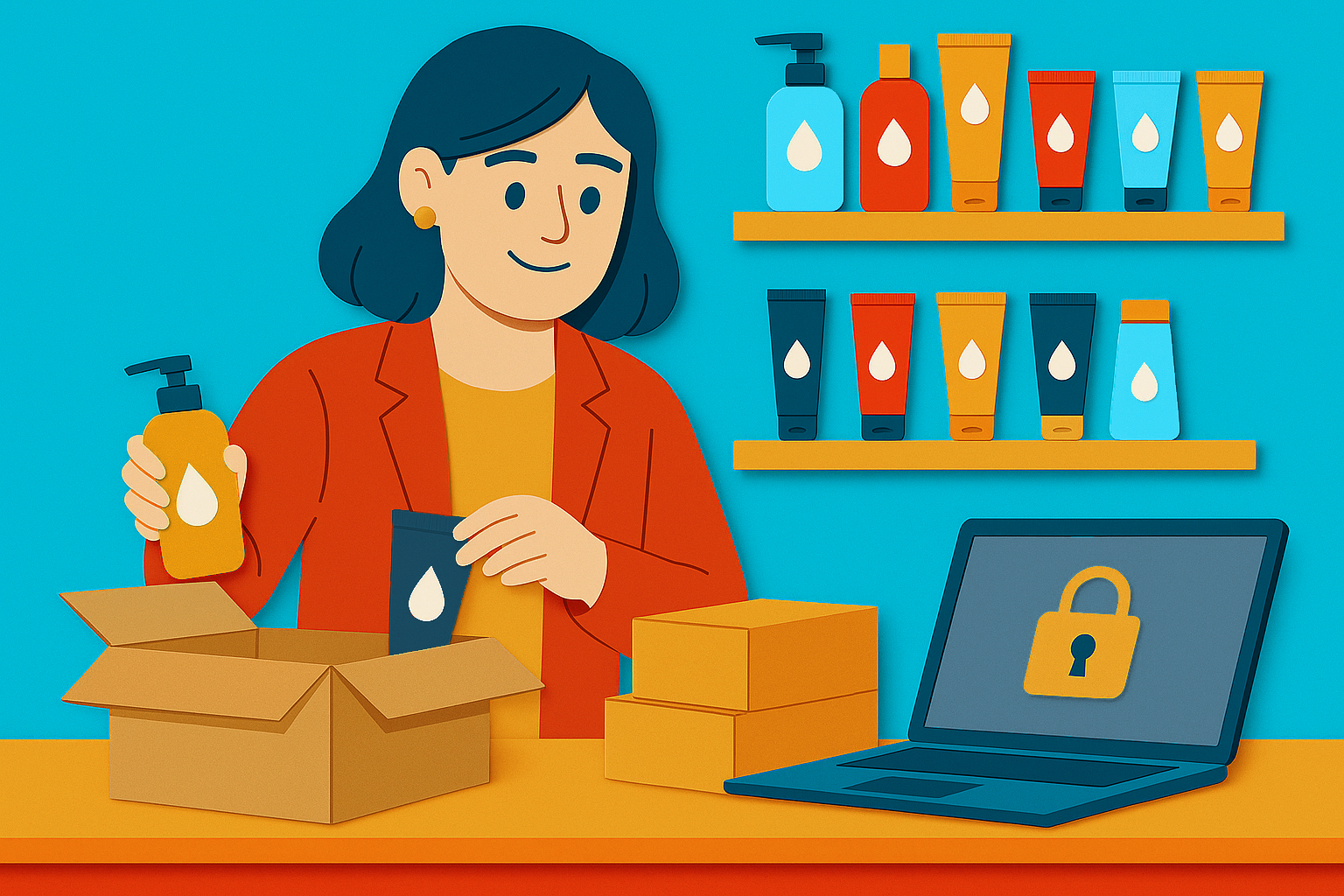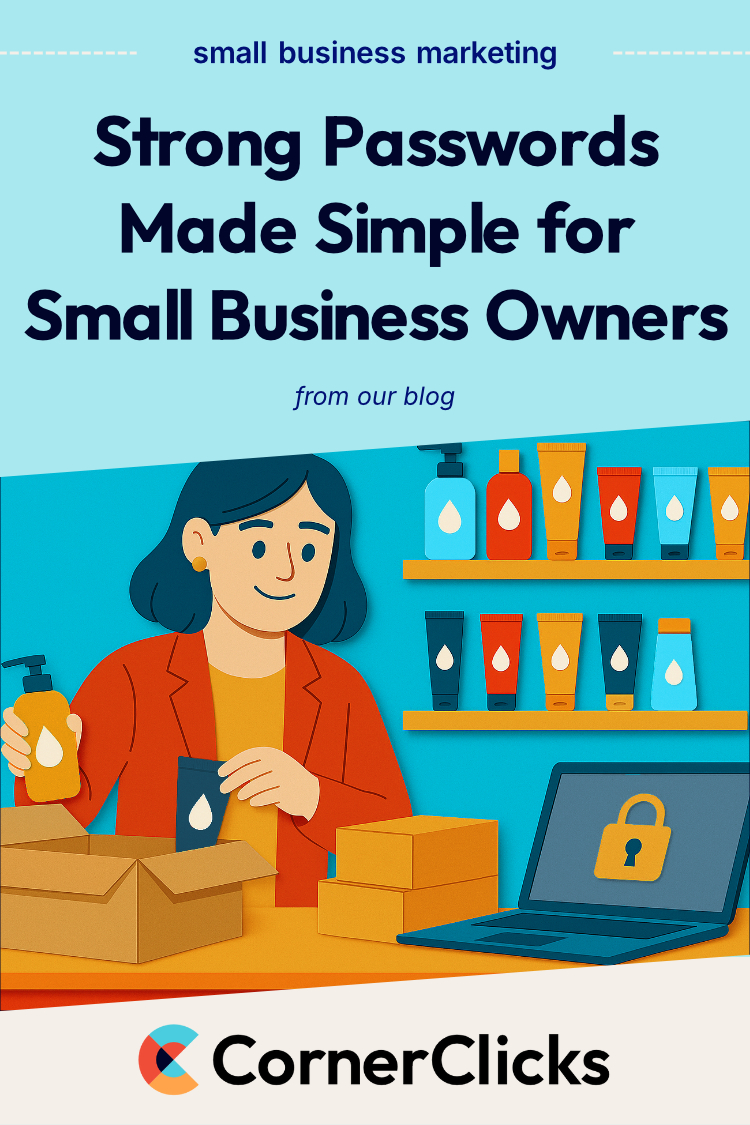Contents
Ah, the era of online security. We all hate juggling passwords, but it’s a necessary (and annoying) part of digital life. And you’ve probably been told again and again: weak or reused passwords can put your entire business at risk. But here’s the thing: hackers aren’t just targeting big companies anymore. Small businesses are incredibly easy targets because we don’t have impressive IT departments—and hackers know your security may be weaker than your corporate compatriots.
The good news is that I’m here to help you make stronger passwords and organize your “digital keys” once and for all. No more writing down passwords in your phone app or on a notepad by your computer. (Hey, I’ve done it too. I may be good with tech but that doesn’t mean I’m not lazy!)
At any rate, you shouldn’t have to be an über nerd to protect your business. With a few simple changes, a small learning curve, and a little help from a handy free tool, you can safeguard your financial accounts and your peace of mind. Now that’s priceless.
Worried about your website’s security? Strong passwords are just the first step. If you want real peace of mind knowing your site is safe from hackers and bots, get in touch with us today.
Why Do Strong Passwords Matter for Small Businesses?
Let’s start with the basics. Your passwords are the keys to the digital side of your business. And you want a strong, modern key to protect yourself, not a medieval lock that can be opened with a skeleton key. (And a password like ”password” or “12345” is the internet equivalent).
Here’s a brief overview of what’s at stake for small business owners with weak security:
1. Customer Data Vulnerability
If hackers gain access to sensitive customer information (like emails, addresses, or payment details) it’s a breach of your customers’ trust. And it could get you into financial or legal trouble too.
Here’s a scary statistic: Studies show over 60% of small businesses close within six months of a major data breach. Yikes.
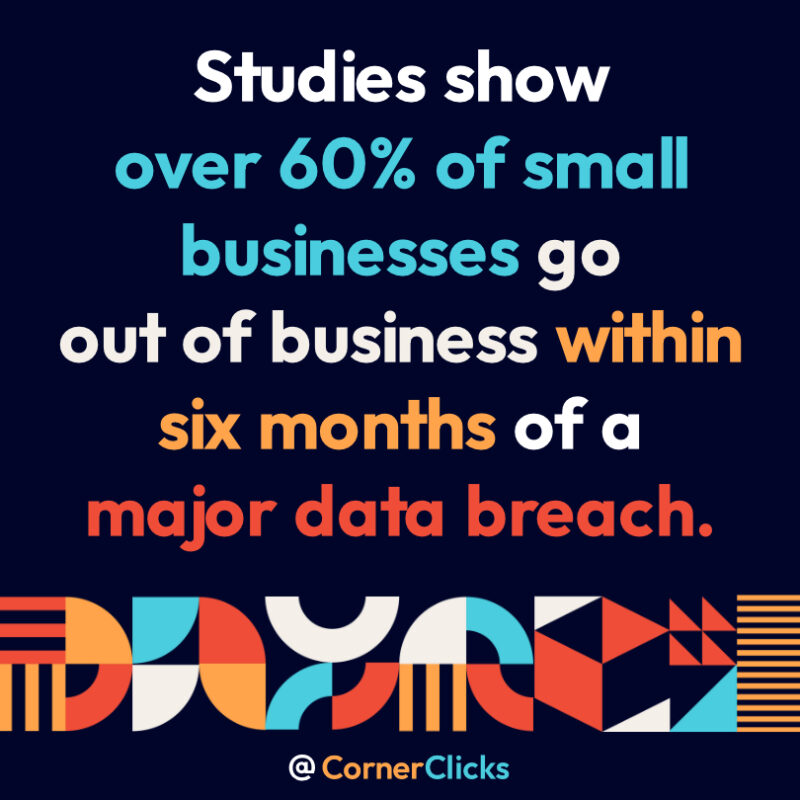
According to research by Cybercrime Magazine.
2. Your Financials
Hackers can drain your bank account, manipulate your payroll, or lock you out of critical systems like QuickBooks or PayPal. Even a temporary lockout could disrupt your cash flow. And nobody wants to spend months dealing with banks, insurance, or credit card companies.
3. Reputation and Operations
Imagine not being able to access your website, emails, or scheduling software for days or weeks. The fallout for your business could be disastrous. Customers rely on you to keep things running smoothly.
Taking password security seriously is about a whole lot more than protecting data. It’s about protecting your livelihood.
Are Your Passwords Safe Enough? How Can You Check?
Ok, so maybe you’re doing a bit better than the person who has “dogsrule” as their password. But are your passwords good enough? Luckily, there’s a handy tool to tell you!
Bitwarden, a password management app, has a free password strength checker. It not only tells you how strong your passwords are, but how long it would take a hacker to crack it. Check it out! I’ll be here when you’re done:
Bitwarden’s Password Strength Testing Tool
How did it go? Good? Bad? Ugly? Don’t worry, you’ll be able to beef up your security by the end of this article.
The tricky thing is not only having a strong password, but remembering all of them. The good news—great news—is you won’t have to!
How Can You Make Stronger Passwords Without Stress?
Step 1: Use a Password Manager
Here’s the rub: remembering unique passwords for every account is impossible. Literally. The secret is people who do have secure passwords don’t actually know what any of them are. It’s true! It’s all just a man behind the curtain! In fact, I have passwords that are 25 characters long, full of letters, numbers, and special characters. And those ones are decidedly not in my head.
That’s why a password manager like Bitwarden is your new best friend. It’s essentially a digital vault that creates and stores strong, unique passwords for every single account. And you only have to remember one master password. Magical!
Why Bitwarden?
I’ve personally tried—and paid for—many of the popular password managers out there, like LastPass, NordPass, and 1Password to name a few. While they all have their strengths, Bitwarden stands out as the best by far. (FYI: I’m not making any money off this post, this is just my genuine recommendation).
Here’s why:
- It’s free, and the free account is really useful. It has almost everything you need. Plus, it syncs across multiple devices and doesn’t kick you out when you log onto a new one like some other services do. There may be a limit, but I’ve used it on 5 devices at once without being booted from any of them.
- It has built-in password and username generators, right in the app.
- You can save all kinds of secure data, like credit card numbers, and keep everything organized with folders.
- It just works. It always prompts me to save my password, and isn’t glitchy compared to some other apps. I have seriously wanted to tear my hair out at how poorly functioning some other apps are—AND I PAID FOR THEM! Without getting technical, I can just say its functionality has been perfectly smooth, even on older devices and browsers.
- It has one upgrade that’s absolutely worth paying for: 2 Factor Authentication (2FA). And it’s only $10 a YEAR. I would gladly pay that for convenience. We’ll get to what 2FA is shortly.
- It’s open-source, which means it’s constantly vetted for security by experts worldwide. (Open-source software rules. Learn more here).
How to Get Started with Bitwarden:
- Sign Up: Go to bitwarden.com and create a free account.
- Install the App: Download it on all your devices (computer, phone, and tablets). You can also access it via their website if you’re away from your usual computer.
- Add Your Accounts: Import any saved passwords you have from other apps, your phone, or your browser. Start storing your logins, and let Bitwarden generate strong passwords for you. They also have plenty of resources on their website if you need help with this.
Bonus: Bitwarden also has a secure password-sharing feature for employees or partners.
Choosing a Master Password
Ok, this is the important part. The one password to rule them all. As you can imagine, it needs to be a really good one. This is the password I recommend you memorize and not store in your password storage or on a post-it note.
Here’s how you can do it: Think of a passphrase. Something like, I Love Golden Retrievers. Keep every word capitalized, then smush it together: ILoveGoldenRetrievers.
Now, let’s use some inspiration from an ancient language called 133t sp34k (Leet-Speak) to make it more secure. Choose a few letters and turn them into numbers. There’s no rules here; it just needs to make sense to you. For this password, let’s change the letters into similar-looking characters:
A = 4
E = 3
I = !
O = 0
Now your passphrase becomes this: !L0v3G0ld3nR3tr!3v3rs
Bitwarden’s time to crack this password: CENTURIES. Have fun with my password once I’m dead, hackers!
I know, I know, it seems hard at first. But if you can just memorize a few letter swaps, you can memorize one tricky password. And then, you won’t have to memorize any more! Not such a bad deal, right?
Step 2 (Optional but More Secure): Enable 2FA; Two-Factor Authentication
Ok, I have to admit I HATE 2FA with a passion. It’s annoying to need yet another security measure. Here’s the simplest way to understand two-factor authentication (2FA):
It’s like a double lock on your front door. Even if someone has your password (your first key), they can’t get in without the second one. The difference is that in 2FA, a new code is generated every 30 seconds, so the “key” is always changing.
That second code is usually sent to your phone, email, or a dedicated app. But you can also easily manage it with a tool like Bitwarden (and that’s honestly the ONLY reason I started willingly enabling 2FA on my accounts).
How Bitwarden Makes 2FA Easy:
For just $10/year, Bitwarden includes a built-in tool that generates these codes right alongside your saved passwords. It can even scan the codes straight from the website you’re setting up using a QR code reader, and then it saves it right into your app. Easy peasy!
When you’re prompted for a 2FA code on a website you’re logging into, just open your Bitwarden app like always, then hit “copy,” and paste your code into the website. No separate apps, no having to run around to find where you left your phone to open your email and type it in before the code expires—Phew! I’m tired just from typing that.
How to Enable 2FA:
- Log in to the account you want to secure (e.g., email or bank).
- Go to your account settings and look for “Two-Factor Authentication” or “Security.”
- Follow the instructions to set it up. You’ll usually scan a QR code with Bitwarden or enter a key to start generating codes.
Don’t Sweat It: Admittedly, 2FA is a bit more advanced than creating and saving secure passwords. So if it feels like too much for now, skip it! Go ahead and focus on trying to manage your passwords first. You can always bookmark this page and come back to try it when you’re more comfortable with this whole thing.
Step 3: Make Password Safety a Healthy Habit
Once you’ve set up a password manager (and optionally 2FA), the hard part is over! Here are a few extra tips to stay secure:
- Use Unique Passwords for Everything: Your password manager makes this easy. Just use the in-app generator to make them. You could even make a password that’s 128 characters long if you want to. Go crazy!
- Update Passwords Regularly: Aim to refresh your most important passwords (like banking and email) every 6-12 months. Honestly, I’m not great at this, but some institutions force you to anyway.
- Don’t Share Passwords Over Email or Text: If you need to share access with someone, use the password-sharing feature in Bitwarden.
How do Bots Affect Small Business Websites?
Here’s a surprising fact: bots and hackers are constantly trying to get into your website—yes, even if it’s a small business site. Don’t believe me? Just take a look at these screenshots:

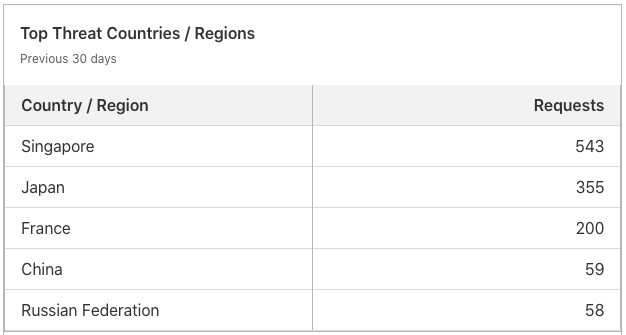
In just one month, over 1,500 malicious requests were blocked or challenged on cornerclicks.com by Cloudflare. This isn’t something you notice, either; it’s all happening in the background, behind closed doors. And we’re not Amazon. We’re just a small local business with much lower monthly traffic than a corporation. Even our clients’ sites have similar bot numbers.
What sucks is this isn’t unusual: bots and automated attacks are relentless, searching for weak spots like old passwords, un-updated websites, and lax security settings.
If your website isn’t protected with strong passwords, it could be only a matter of time before hackers get in.
So don’t wait! The fixes we’ve talked about—like using a password manager and enabling 2FA—are your best first-line defense against these constant threats. And it’s the easiest thing you can do!
A Parting Note: It’s Totally Okay If This Feels Overwhelming
Here at CornerClicks, we’ve worked with a lot of tech-illiterate clients, and we really feel for how hard this stuff is. Learning something new can be just one more daunting thing for you to have to do on an already full plate. (Especially because you’ve got a business to run!) But the good news is that tools like Bitwarden are designed to make your life easier.
The first time you use a password manager or set up 2FA, it might take a little extra time. And I promise: you will get frustrated. In fact, I still get frustrated by tech every single day, and it’s my entire job. So just know that it’s completely normal. Be patient with yourself. Once it’s set up, you’ll wonder how you ever managed without it. No more resetting passwords every time you forget them. And no more worrying if your accounts are secure.
So take it one step at a time. You don’t have to do everything today—just start with a couple key accounts, then go from there. Give it a week or two. Before you know it, password security will feel like second nature, and you’ll be better at account security than your kids.
Now that’s bragging rights.
And if you need any assistance, just leave us a comment on this post. We’re always happy to help. You’ve got this!
Your website deserves more than a good password: it deserves full protection. Contact us today, and let’s make sure your online presence is secure, reliable, and built to keep the bad guys out.
FAQ
Why do small businesses need strong passwords?
Hackers often target small businesses because their defenses are weaker. Strong passwords prevent unauthorized access to accounts and sensitive data.
What’s the best way to create a strong password?
Use a passphrase with substitutions (like ! for I and 0 for O) or let a password manager generate one for you.
Are password managers safe for businesses?
Yes. Password managers like Bitwarden use encryption and have open-source code that’s audited by security experts.
How often should I change my business passwords?
Update critical passwords like banking and email every 6–12 months, or whenever you suspect a breach.
What is two-factor authentication (2FA)?
2FA adds a second layer of security by requiring a temporary code in addition to your password.
How do bots attack small business websites?
Bots scan websites 24/7, trying weak passwords and outdated plugins until they find a way in.
Can CornerClicks help secure my website?
Yes! CornerClicks’ websites are always designed with security in mind. See our website design services page to learn more about how we keep your business secure online.